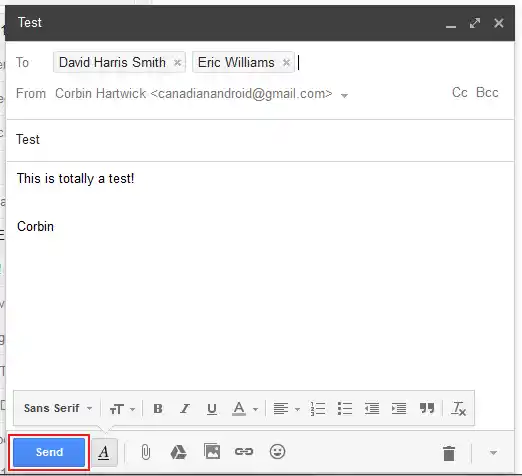How to Send an Email in Gmail: Step-by-Step Guide
Gmail is one of the most popular email services used today, with millions of users around the world. If you’re new to Gmail or are unfamiliar with how to send an email, don’t worry! In this article, we’ll provide you with a step-by-step guide on how to send an email in Gmail.
Step 1: Log in to your Gmail account
The first step to sending an email in Gmail is to log in to your account. If you don’t have a Gmail account yet, you can sign up for one for free.
Step 2: Click on the Compose button
Once you’re logged in to your Gmail account, you’ll see a “Compose” button on the left-hand side of the screen. Click on it to start composing a new email.
Step 3: Enter the recipient’s email address
In the “To” field, enter the email address of the person you want to send the email to. You can also add multiple email addresses if you want to send the same email to multiple people.
Step 4: Add a subject line
In the “Subject” field, enter a brief description of what your email is about. This will help the recipient understand the purpose of the email before they even open it.
Step 5: Compose your email
In the main body of the email, you can start typing your message. You can format your text using the options provided in the formatting toolbar, including bold, italics, and underline. You can also add links, images, and attachments to your email if necessary.
Step 6: Check your email for errors
Before sending your email, take a moment to proofread it for any errors or typos. You can use the spell-check feature provided in Gmail to help you with this.
Step 7: Send your email
Once you’re satisfied with your email, click on the “Send” button at the bottom of the screen to send it. Your email will be sent to the recipient’s email address.
FAQS
- What is the maximum file size I can attach to an email in Gmail?
- The maximum file size you can attach to an email in Gmail is 25MB. If your file is larger than this, you can use Google Drive to share the file instead.
- Can I send an email to multiple recipients in Gmail?
- Yes, you can send an email to multiple recipients in Gmail. Simply enter all of the email addresses you want to send the email to in the “To” field, separated by commas.
- Can I schedule an email to be sent at a later time in Gmail?
- Yes, you can schedule an email to be sent at a later time in Gmail using the “Schedule send” feature. Simply compose your email as usual, then click on the arrow next to the “Send” button and select the date and time you want the email to be sent.
- How do I add an attachment to an email in Gmail?
- To add an attachment to an email in Gmail, click on the paperclip icon at the bottom of the compose window. Then, select the file you want to attach from your computer or Google Drive.
- Can I recall an email that I’ve already sent in Gmail?
- Yes, you can recall an email that you’ve already sent in Gmail using the “Undo send” feature. This feature allows you to recall an email for a few seconds after it’s been sent, giving you a chance to correct any mistakes. To use this feature, click on the “Undo” button that appears at the bottom of the screen after you’ve sent an email.
Conclusion
Sending an email in Gmail is a simple and straightforward process that can be done in just a few steps. By following the step-by-step guide provided in this article, you should now be able to send emails in Gmail with ease. Remember to always check your email for errors before sending it, and to ensure that you’ve entered the correct email address for the recipient.